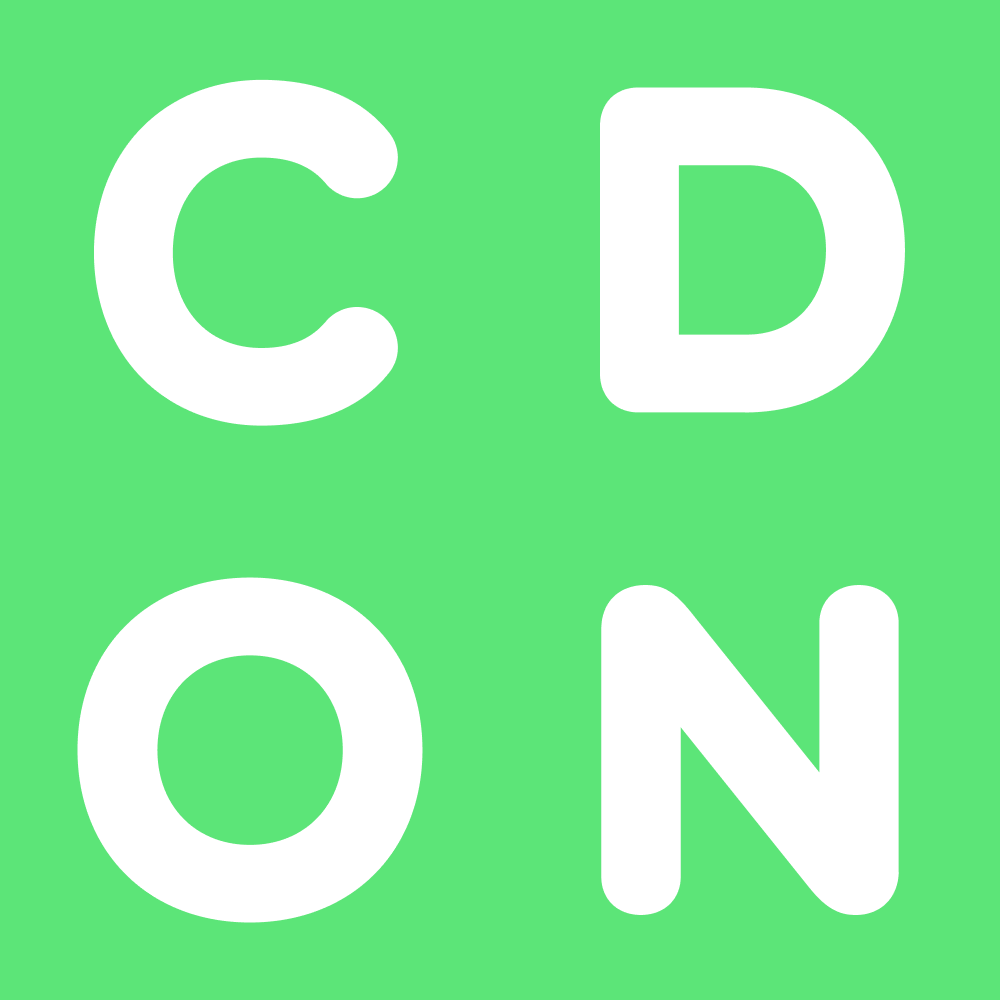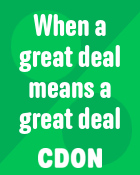How To Rotate Screen In Windows 7,8,10? – POFTUT
The Windows operating system provides different monitors or screen orientations for different cases. We can rotate integrated or external monitors easily by using different methods like Display Settings, Hotkeys, Intel Graphic Settings, NVIDIA Control Panel, or 3rd Party Application.
Sideways Screen Problem
While typing with the keyboard using shortcuts is a very easy way to accomplish different actions. But in some cases, heavy usage may create some problems with mistyped keys. We can change the screen layout with a mistyped key which is called Sideway Screen Problem. We can correct or solve this error by rotating the screen to the back which is explained below in detail.
Windows Screen Rotations or Layout
Windows provides 4 screen rotations. They can be configured by using different methods and tools like Display Settings, Keyboard shortcuts, Graphic Driver Tool etc.
Landscapeis the default and most used screen or display rotation. It is the normal rotation where the graphics are displayed in a normal way. The horizontal resolution or pixel count is higher than the vertical resolution.
Portraitis very similar to the portrait resolution. The vertical resolution or pixel count is higher than the horizontal resolution or pixel count.
Landscape (flipped)is the reverse version of the landscape where bottom goes up and upper side goes down.
Portrait (flipped)is the reverse version of the portrait where right side goes to the left side and left side goes to the right side.
Rotate Screen Via Display Settings
The most basic way to rotate or flip a screen is using the Display Settings. Display settings can be used for Windows 7, Windows 8, Windows 10 in order to flip or rotate the screen into the landscape, portrait, flipped-landscape, flipped-portrait. Display settings can be opened in different ways but the easiest way is right click on the desktop and click to the Display Settingslike below. Alternatively Settings->System->Display for Windows 10 and Windows 8, Control Panel->Appearance and Personalization-> Display->Display Settings for Windows 7 can be used.

Below we will see the Display Configuration. We will navigate to the bottom Display orientationwhere the Landscapeis the default configuration.

We will see a drop-down list which provides Landscape, Portrait, Landscape (flipped), Portrait (flipped). We can change to the orientation we want which are described above in detail.

If you cannot see the Display Orientation setting on Windows 10 and Windows 7 please update your computer graphics driver.
Rotate Screen With Hotkeys (Keyboard Shortcuts)
Windows also provide useful shortcuts in order to change, flip, or display orientation. Hotkeys or keyboard shortcuts are a fast and easy way to change the screen or display orientation. The CTRL+ALTkey combination can be used to change the screen or display orientation. Below we will list the CTRL+ALT hotkey combinations with the arrow keys in order to specify the rotation direction.
CTRL+ALT+Up Arrow = Rotate Screen Normal Upright Rotation CTRL+ALT+Right Arrow = Rotate Screen 90 Degrees CTRL+ALT+Down Arrow = Rotate Screen Upside Down (180 Degrees) CTRL+ALT+Left Arrow = Rotate Screen 270 Degrees
The default hotkeys can be changed via the Intel Graphics settings tool or NVIDIA Graphics Settings.
Rotate Screen with Intel Graphics Settings
Even Display Settings are used to flip or rotate display the external graphic cards provide different tools in order to manage graphics settings and rotating screen. Intel Graphics are popularly used on Laptops and Intel Graphics Settings are provided to manage the graphics settings related to Intel Graphic card. We will right-click to the desktop and click to the Graphics Propertieslike below.

We will see the Intel HD Graphics Control Panellike below. This screen can be different for different versions of the Intel Graphics card. We will click on the Displaybutton just below.

In the Displayscreen, we will see the Rotation configuration which provides numbers of the degrees to rotate. The default configuration is 0 degree which is no rotation. Other values are 90 degrees, 180 degrees, and 270 degrees to turn.

Rotate Screen with NVIDIA Control Panel
Similar to the Intel NVIDIA graphic cards provides configuration about display. The internal or external screen can be configured via the NVIDIA Control Panel. NVIDIA Control panel can be opened from the desktop by right-clicking to the desktop and clicking to the NVIDIA Control Panel. From the Displaymenu we will select the Rotate displayconfiguration and we can select the screen or monitor and in the second step we will select the orientation which is explained above.
[ad_2]
Søk pris på fly of hotell

Find the best prices on flights and hotels

Unique images for your projects
We at Datafolka source all images for our own and our customers’ projects from Dramstime. We have been very satisfied with the service, and we think you will be too.